Manage Terminals¶
The Manage Terminals window displays a list of servers and terminals in tree view format. It provides another view of the same information displayed in the Terminals tool.
To access this window, use File→Manage Terminals.
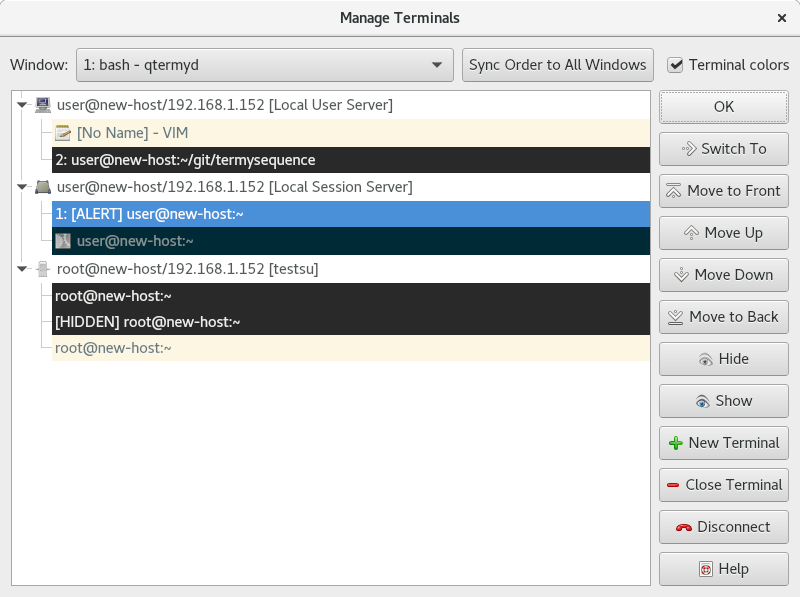
Example Manage Terminals window.
The window has the following elements:
- Window
- Each application window has its own independent terminal ordering and hidden/shown terminals. Select the application window whose ordering will be displayed.
- Sync Order to All Windows
- Copies the current terminal ordering and hidden/shown terminals to all application windows.
- Terminal colors
- If checked, each terminal's entry will be displayed in the terminal's current foreground and background colors.
- Main Tree View
Displays the application window's terminal ordering in a two-level hierarchy consisting of servers and terminals. Each server entry contains:
- The server's
icon- The server's user, host, and name attributes
- In square brackets, the name of the connection over which the server is connected
Each terminal entry contains:
- The terminal's thumbnail icon, if any
- The terminal's active pane index, if any. See
ShowThumbnailIndex.- In square brackets and all caps, one or more status strings describing terminal states. Many of these correspond to the graphical
indicators.- The terminal's title
- Switch To
- Switches to the selected terminal in the application window's active pane, as
SwitchTerminaldoes.- Move to Front
- Moves the selected server or terminal to the front of the ordering, as
ReorderServerFirstandReorderTerminalFirstdo.- Move Up
- Moves the selected server or terminal forward, as
ReorderServerForwardandReorderTerminalForwarddo.- Move Down
- Moves the selected server or terminal backward, as
ReorderServerBackwardandReorderTerminalBackwarddo.- Move to Back
- Moves the selected server or terminal to the back of the ordering, as
ReorderServerLastandReorderTerminalLastdo.- Hide
- Hides the selected server or terminal, as
HideServerandHideTerminaldo.- Show
- Shows the selected server or terminal, as
ShowServerandShowTerminaldo.- New Terminal
- Creates a new terminal on the selected server using the server's default profile, as
NewTerminaldoes.- Close Terminal
- Closes the selected terminal, as
CloseTerminaldoes.- Disconnect
- Disconnects the selected server, as
DisconnectServerdoes.