Manage Profiles¶
The Manage Profiles window is used to create, edit, rename, delete, and otherwise manage profiles. To access this window, use Settings→Manage Profiles.
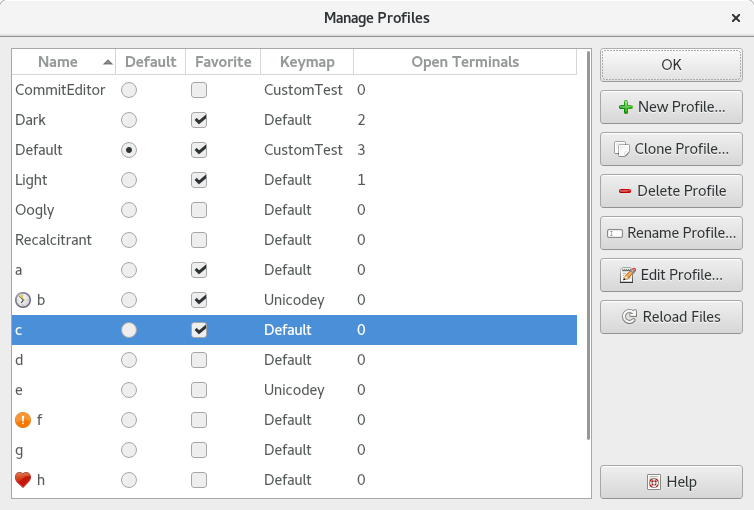
Example Manage Profiles window.
The window has the following elements:
- Name
The name of each profile. There are some limitations on names, for example, names must start with an alphanumeric character. Invalid names will be flagged when creating a new profile. A profile named "Default" must exist at all times.
If the profile has a
FixedThumbnailIcon, it will be displayed with the name.- Default
- The profile to use as the global default profile. Normally this is the profile named "Default" but this is not required. Note that each server has its own
default profilewhich may or may not defer to the global default.- Favorite
- Profiles marked as favorite will be displayed at the top of profile selection menus.
- Keymap
- The name of the keymap assigned to each profile in its
Keymapsetting.- Open Terminals
- The number of open terminals using each profile.
- New Profile
- Creates a new profile from scratch and opens it in a settings editor dialog. It will be initialized using the compiled-in default settings.
- Clone Profile
- Makes a copy of the selected profile and opens it in a settings editor dialog.
- Delete Profile
- Deletes the selected profile. Any terminals using it will be reassigned to the global default profile.
- Rename Profile
- Renames the selected profile.
- Edit Profile
- Opens the selected profile in a settings editor dialog, as
EditProfiledoes.- Reload Files
- Scans for new profile settings files and for changes to existing files.