Manage Plugins¶
The Manage Plugins window is used to view, load, and unload plugins. To access this window, use Help→Manage Plugins.
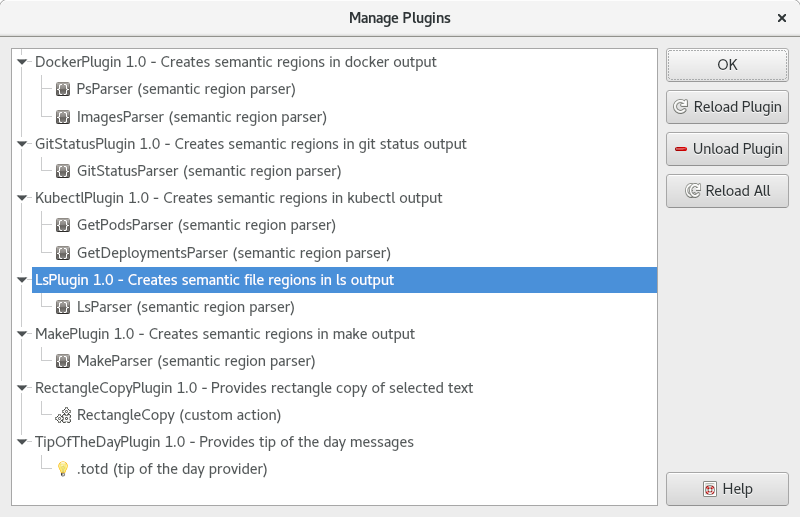
Example Manage Plugins window.
The window has the following elements:
- Main Tree View
Displays a two-level hierarchy consisting of loaded plugins and the individual features they implement. Each plugin entry contains:
- The plugin's
name, if set. If not set, or if an exception was thrown before it could be set, the name of the plugin's source file will be displayed instead.- The plugin's
version, if set.- The plugin's
description, if set.Each feature entry contains the name of the feature followed by the type of the feature in parentheses.
- Reload Plugin
- Reloads the selected plugin from its source file.
- Unload Plugin
- Unloads the selected plugin. The Reload All button will load it again, assuming its source file is still present.
- Reload All
- Unloads all plugins and then reloads all plugins from the source files.