Manage Alerts¶
The Manage Alerts window is used to create, edit, rename, delete, and otherwise manage alerts. To access this window, use Settings→Manage Alerts.
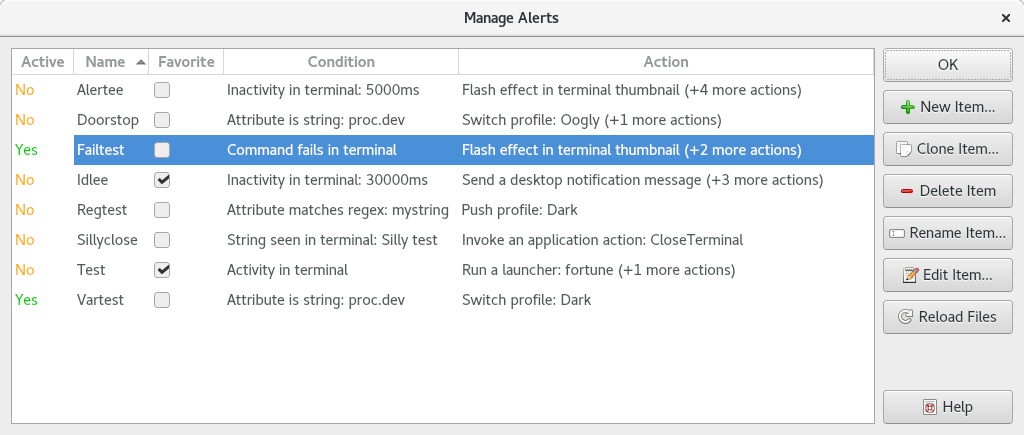
Example Manage Alerts window.
The window has the following elements:
- Active
- Whether each alert is currently
activein any terminal (Yes or No). The colors used in this column can be customized using a stylesheet.- Name
- The name of each alert. There are some limitations on names, for example, names must start with an alphanumeric character. Invalid names will be flagged when creating a new alert.
- Favorite
- Alerts marked as favorite will be displayed at the top of alert selection menus.
- Condition
- A summary of each alert's condition.
- Action
- A summary of each alert's actions. Only one action will be summarized; additional actions will be displayed as a number in parentheses.
- New Item
- Creates a new empty alert and opens it in a settings editor dialog.
- Clone Item
- Makes a copy of the selected alert and opens it in a settings editor dialog.
- Delete Item
- Deletes the selected alert. Any profiles using it will be reassigned to the alert named "Default." Any alerts inheriting it will no longer have access to its bindings. Orphaned profiles and alerts will display a warning when being loaded in the future.
- Rename Item
- Renames the selected alert.
- Edit Item
- Opens the selected alert in a settings editor dialog.
- Reload Files
- Scans for new alert settings files and for changes to existing files.