Manage Launchers¶
The Manage Launchers window is used to create, edit, rename, delete, and otherwise manage launchers. To access this window, use Settings→Manage Launchers.
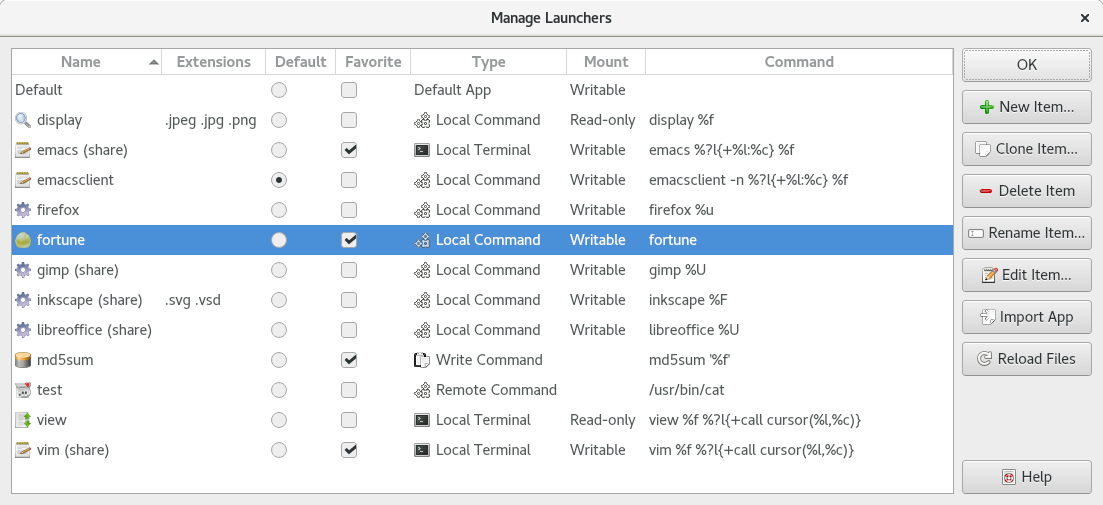
Example Manage Launchers window.
The window has the following elements:
- Name
The name of each launcher. There are some limitations on names, for example, names must start with an alphanumeric character. Invalid names will be flagged when creating a new launcher. A launcher named "Default" must exist at all times.
Launchers loaded from the systemd directory
prefix/share/qtermy/launchersare denoted by "share" in parentheses. These cannot be renamed or deleted from within qtermy. However they can be overridden by creating a launcher with the same name.- Extensions
- Each launcher's configured
FileExtensions, if any.- Default
- The launcher to use as the default launcher. Normally this is the launcher named "Default" but this is not required.
- Favorite
- Launchers marked as favorite will be displayed at the top of
Open Withmenus. The configuredFileExtensionsandURISchemesare used to prioritize launchers by matching against the target URL.- Type
- Each launcher's configured
LaunchType.- Mount
- Each launcher's configured
MountType.- Command
- Each launcher's configured
Command. Launchers with a type of "Desktop Default" don't have a command since they launch via thedesktop.- New Item
- Creates a new empty launcher from scratch and opens it in a settings editor dialog.
- Clone Item
- Makes a copy of the selected launcher and opens it in a settings editor dialog.
- Delete Item
- Deletes the selected launcher.
- Rename Item
- Renames the selected launcher.
- Edit Item
- Opens the selected launcher in a settings editor dialog.
- Import App
- Imports a new launcher from an existing desktop entry files of the kind commonly found at
/usr/share/applications. Then, opens the new launcher in a settings editor dialog for review and customization.- Reload Files
- Scans for new launcher settings files and for changes to existing files.